⚖️Manage Transactions
After accessing the Transaction page, users can view the list of pending transactions for the selected account in the Pending section.
All members can view the transaction details and progress, and decide how to handle it.

Function
Approve
If you are a multisig member and the required number of approvals for a multisig transaction has not yet been reached, and you believe a transaction should be executed, you can select the transaction and click Approve or ✅ to approve it.
Cancel
If you are a multisig member and do not want a transaction to be executed, you can click Cancel or ❌ to cancel the transaction. Canceling the transaction will initiate a blank transaction that shares the same nonce as the original transaction. If the blank transaction (i.e., the cancel transaction) is executed first, the original transaction will automatically be voided and will not be executed.
Execute
If a transaction has obtained the required number of signatures and its nonce is in the Next Execute position, anyone (not just multisig members) can perform the Execute operation to send the transaction on-chain.
Information
Process
The 'Process' section shows the current progress of the transaction, displaying the approval status of multisig members.
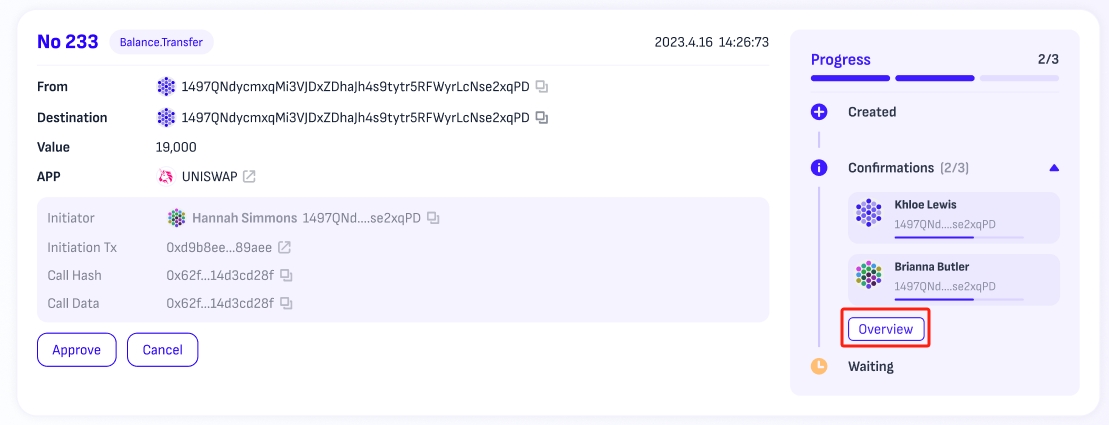
If this transaction involves nested multisig accounts, users can click on "overview" to view the details.

Transaction
It includes the specific details of the transaction, the method called, and its parameters.
Last updated